Create, Save, Load and Edit Projects
The User Project Space, is the site that the user enters after logging in to their account. The available interface allows:
- Create New Projects.
- Loading Locally Saved Projects.
- Opening/Save/Deleting Projects.
Create new project
The number of projects that can be created will depend on the user’s subscription plan.
The illustration below shows an overview of the user’s project space.
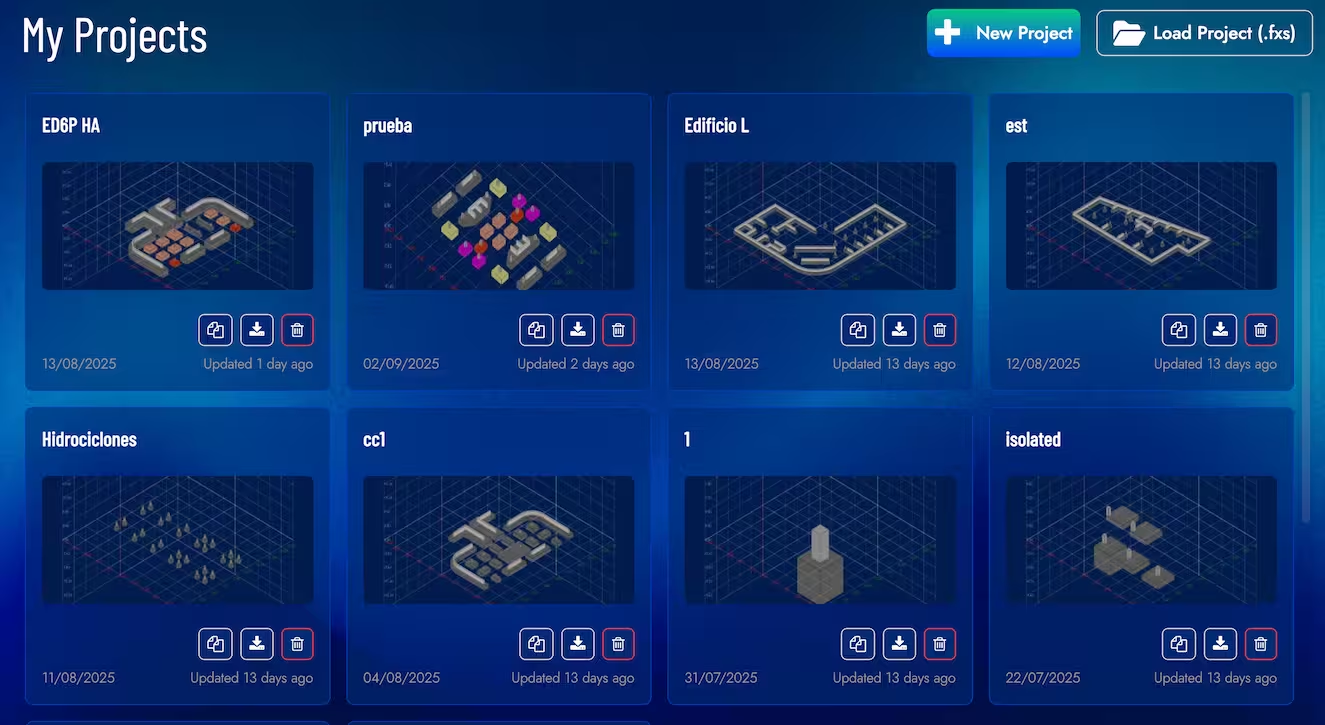
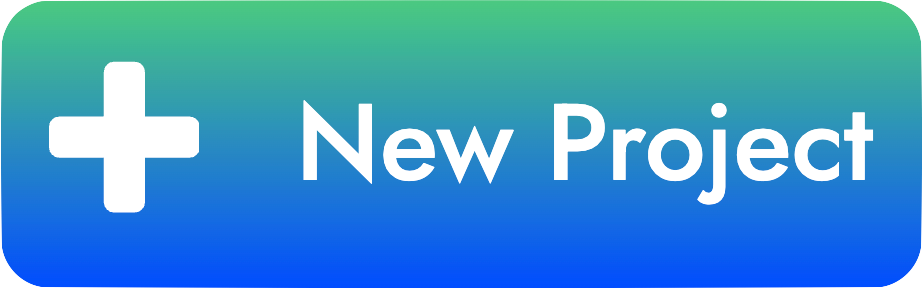 | New project button |
When you press the New Project button, a dialog box opens where you enter the name of the project:
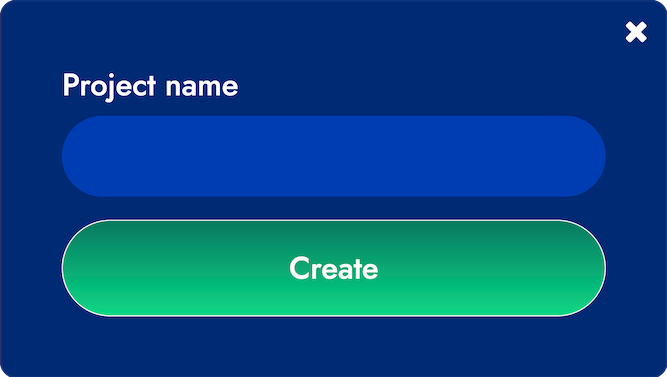
When you press the Create button, a new project will be created, where you must first choose the data entry method in a new dialog box:
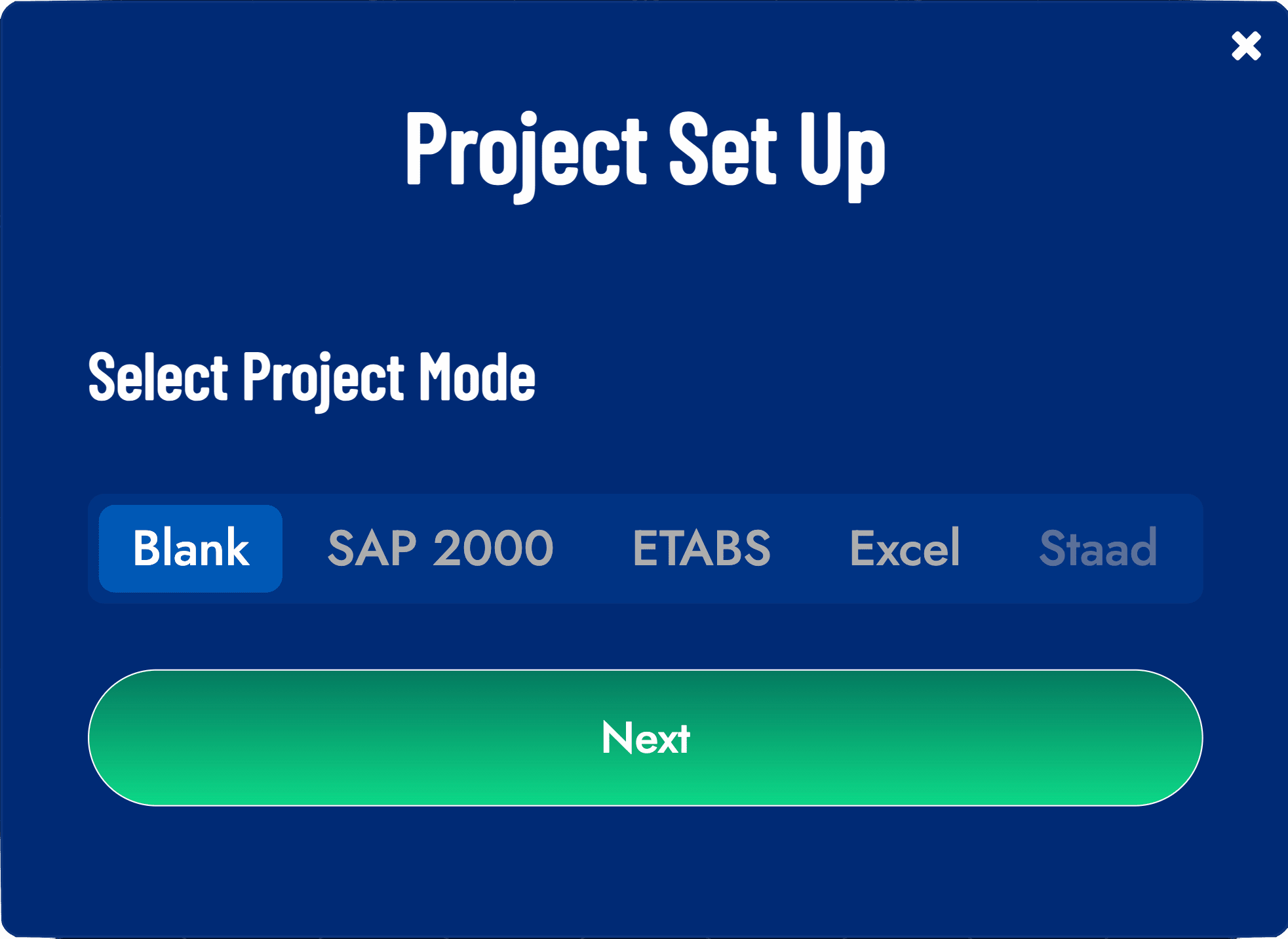
The data entry options are the following:
- SAP2000 Button: Allows the extraction of load and position data for walls and columns from a SAP2000 model in s2k format. For details of this import, refer to section section 2.2.1.
- ETABS Button: Allows the extraction of load and position data for walls and columns from a ETABS model in e2k format. For details of this import, refer to section 2.2.2.
- EXCEL Files Button: Allows you to automatically load a set of loads and positions from 3 excel files (in Excell icon button is possible download blank format sheets). You can extract this information from any structural software and load it in the indicated format. For details of this import, refer to section 2.2.3.
- Blank Project: It directly opens the modeling space without loads or geometries, you can use the editing/creation tool (see section 3.2.4) to manually add loads and create foundations of different types and geometries.
Loading a project
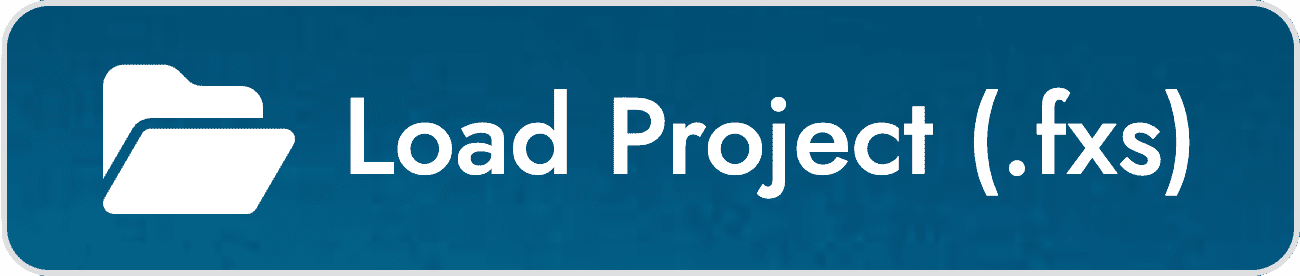 | Load project button |
Pressing the LOAD PROJECT button displays a dialog through which it is possible to select a FOUNDAXIS project file previously saved on the local device with fxs extension.
Duplicate/Download/Delete Project
 | Project options buttons |
On the bottom side of each project card, there are three buttons, which are described below (from left to right):
- Duplicate Project: A new project is created which is a copy of the project where the button was pressed.
- Download Project: Saves the project locally on the device in use, in fxs format.
- Delete Project: Delete the project.