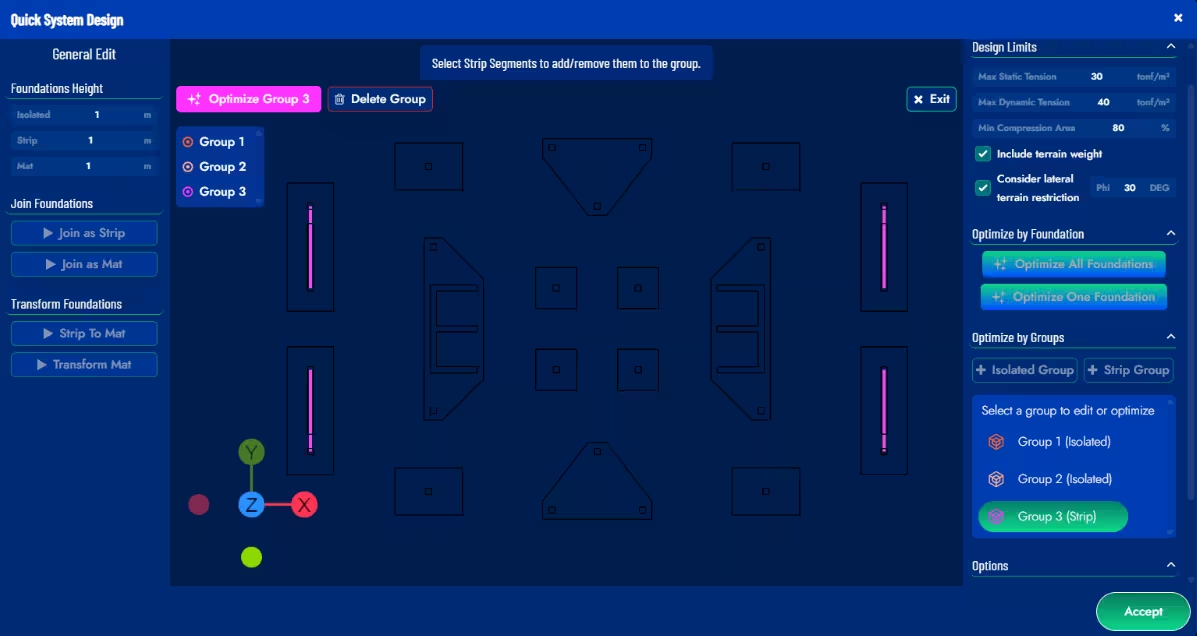Quick System Design Tool
With this button, you can access the Foundaxis tool designed to quickly design the complete foundation configuration. It has a left sidebar for general foundation editing and a right sidebar for foundation optimization.
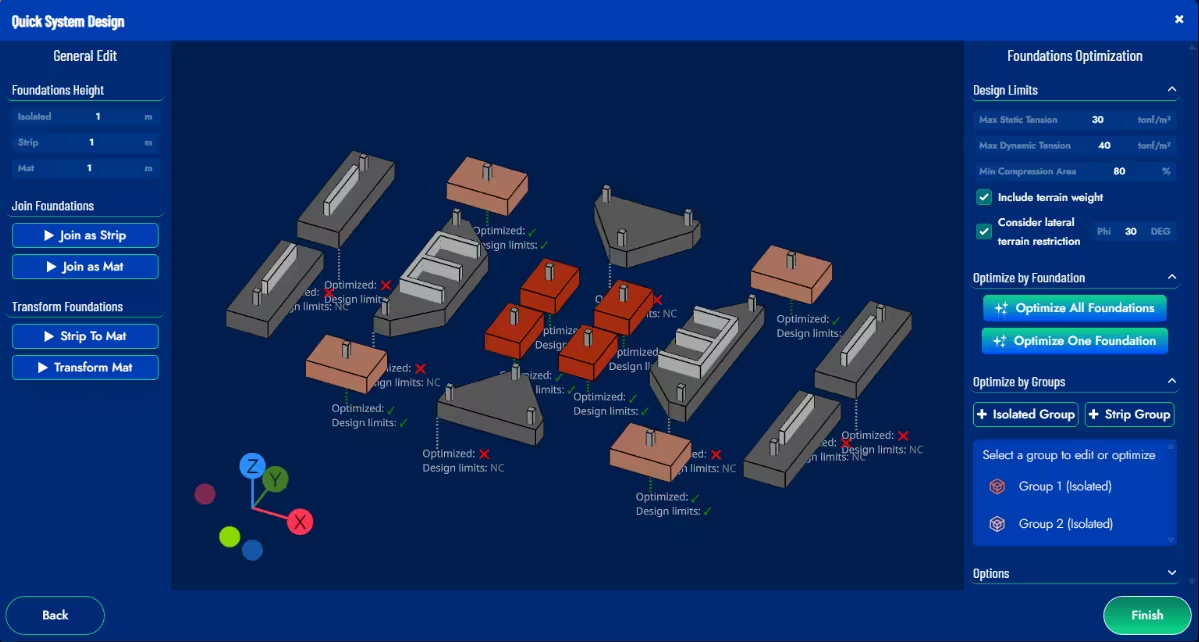
Additionally, two indicators are displayed for each foundation in this tool’s scene. Optimized indicates whether the foundation has been through the Foundaxis optimization algorithm and has not been modified since then. Design limits indicates whether the foundation complies with the design limits for uplift and allowable stresses for all service load combinations. NC in Design limits indicates that the foundation has not been calculated, so it is unknown whether it complies or not. It should be noted that a foundation could be optimized and at the same time not comply with Design limits, which would indicate that the optimization parameters were too tight (e.g., maximum dimensions, number of iterations).
General Edit
Allows you to modify the height of foundations according to their type (isolated, strip, mat). It also allows manual joining of foundations and transformation between foundation types. For each option, the generated foundation is previewed in orange, and the change is applied once you press the “Apply” button. Changes are discarded by pressing the “Exit” button:
- Join as Strip: allows the creation of strip foundations from isolated foundations and/or strip foundations. The selection of foundations is manual, but the join is generated automatically by Foundaxis. The proposed foundation is updated as foundations are selected. If a foundation is deselected from the join, the proposed foundation is completely dismantled.
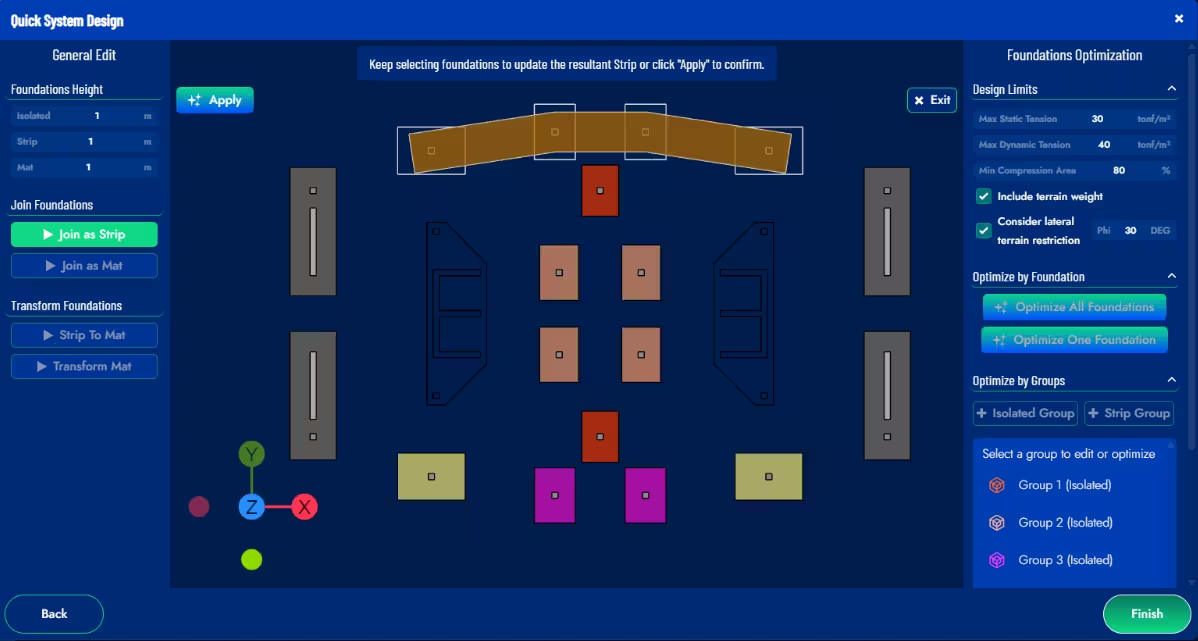
- Join as Mat: allows the creation of mat foundations from isolated, strip, and/or mat foundations. The proposed foundation is updated as foundations are selected and deselected. If the proposed mat foundation intersects with other existing foundations, these are automatically merged into a new mat foundation. The geometry of the proposed mat is determined by the joining method, defined as follows: Method 1: the minimum number of orthogonal connections between the foundations that form the mat* is made. Method 2: Convex envelope of the pedestals of the foundations that form part of the mat. Method 3: Minimum rectangle (in X-Y orientation) containing the pedestals of the foundations that form part of the mat. Method 4: All possible orthogonal connections are made between the foundations that form the mat*.
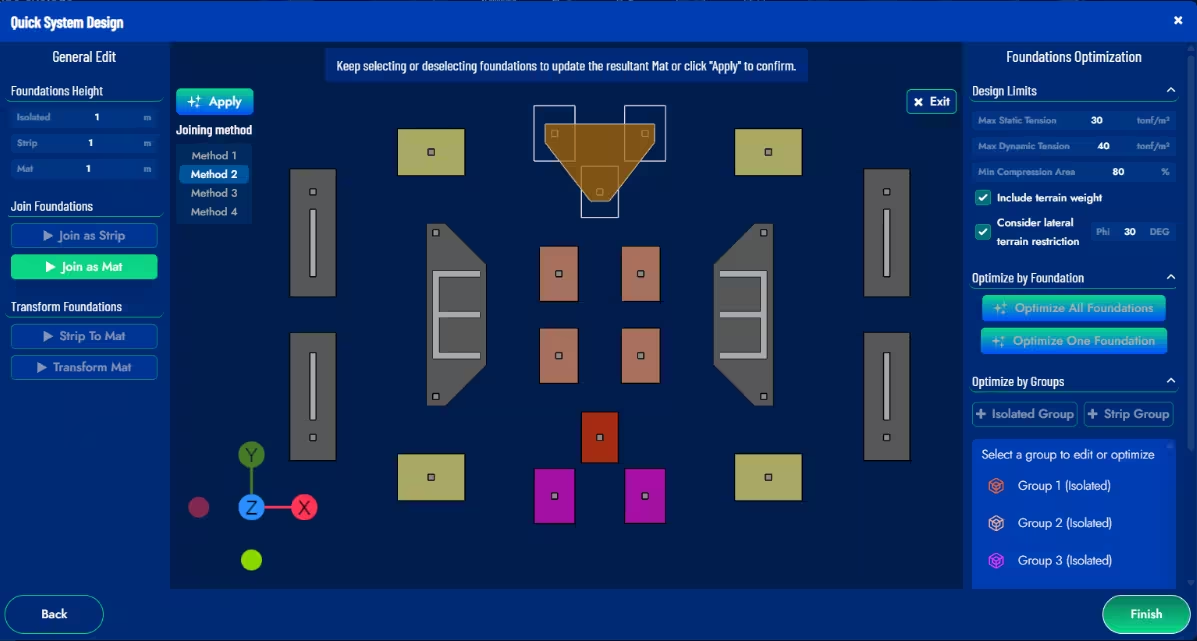
This toolbar also includes tools for transforming foundations:
- Strip To Mat: allows you to transform a strip foundation into a mat foundation. To do this, it uses the same four joining methods described in the “Join as Mat” option.
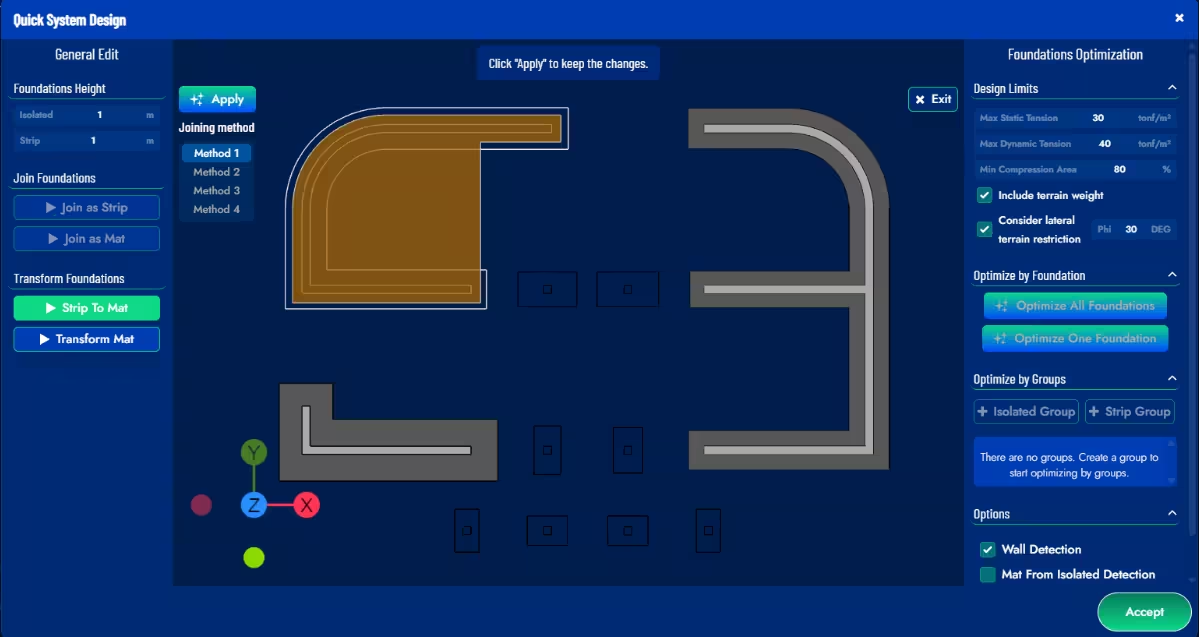
- Transform Mat: allows you to transform the geometry of an existing mat using the joining methods defined above.
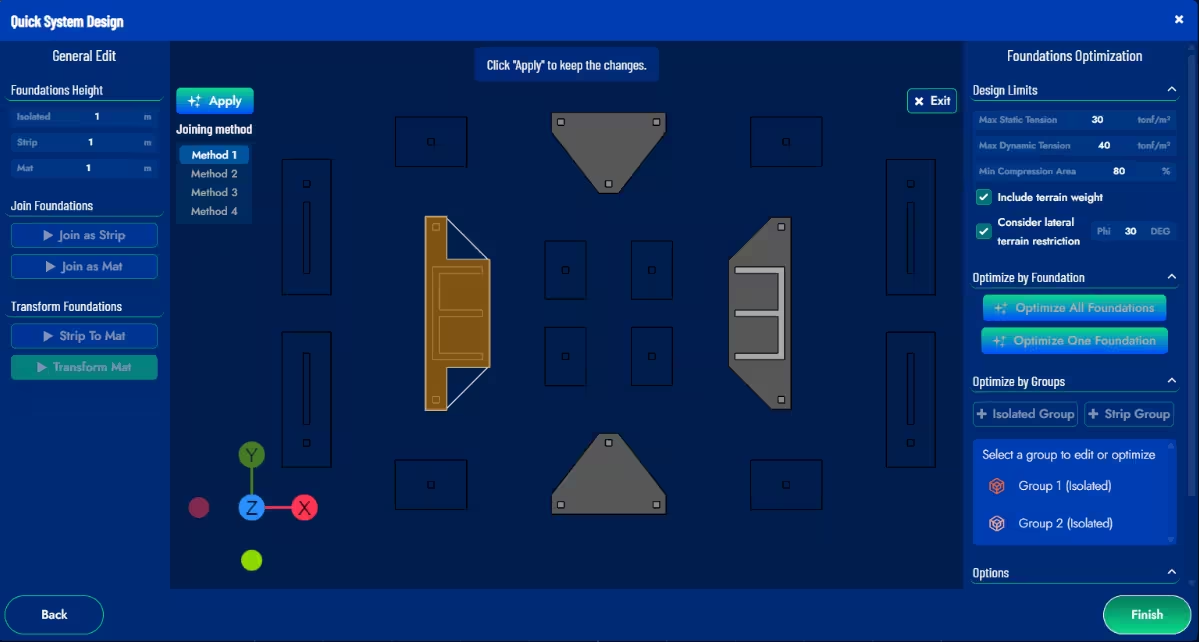
Foundations Optimization
It allows you to optimize the foundation system, either individually or as a group. It also allows you to control optimization parameters such as allowable stresses, uplift, and lateral soil restraint. The “Optimize All Foundations” button opens a dialog box with the optimization parameters for unoptimized foundations. These parameters are explained in the following section.
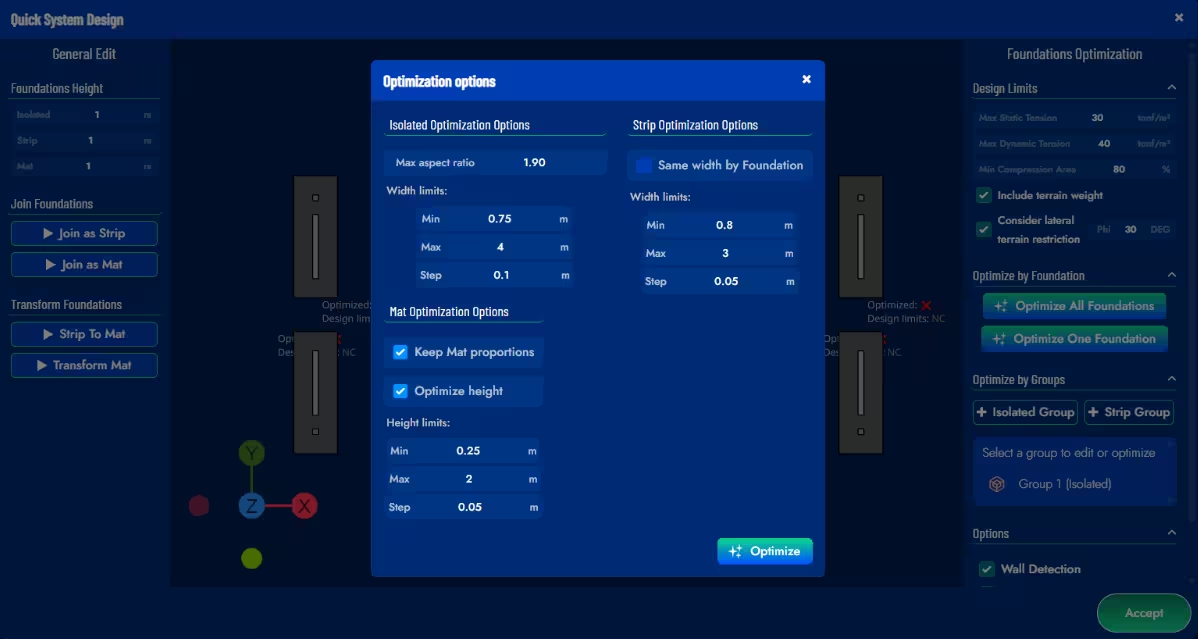
In the Optimize by Groups section, you can create foundation groups from this same tool. There are groups of isolated foundations and groups of strip foundations. Isolated foundations belonging to the same group will have the same dimensions once they are optimized, thus simplifying the execution of the project on site. In strip groups, it is not the foundations that are grouped, but the foundation segments, and segments from the same foundation or from different foundations can be grouped together. The grouped strip segments will have the same width after being optimized.