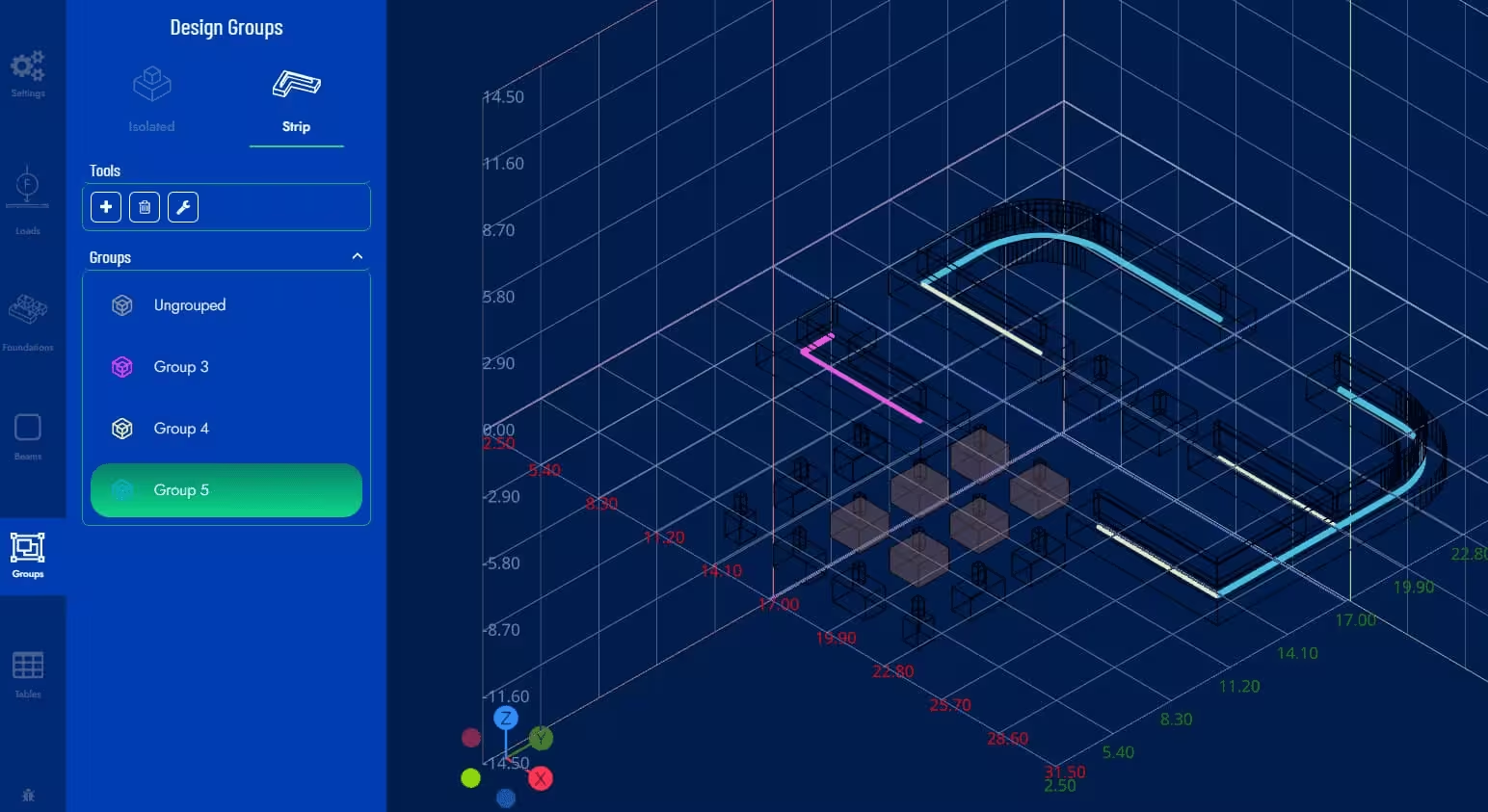Designing Foundations by Group
To create or edit design groups, select the Optimize by Group button in the right sidebar of the design space. Using the icons at the top of the panel, you can manage groups for Isolated and Strip foundations.
Grouping Isolated Foundations
Press the Create button to add a new design group. Design groups are listed in the panel. Each group has a distinctive color and the foundations belonging to it are painted in that color in the model.
Select a design group from the list then click on the isolated foundations you want to add to the group. To ungroup a foundation, click on it again.
When you select a design group, two additional buttons are displayed in the panel, submenu tools. One of them is to delete the group and the other to optimize the foundations in that group.
If you do not optimize the foundations, they will still be designed as a group when you perform a general design using the Optimize All Foundations button.
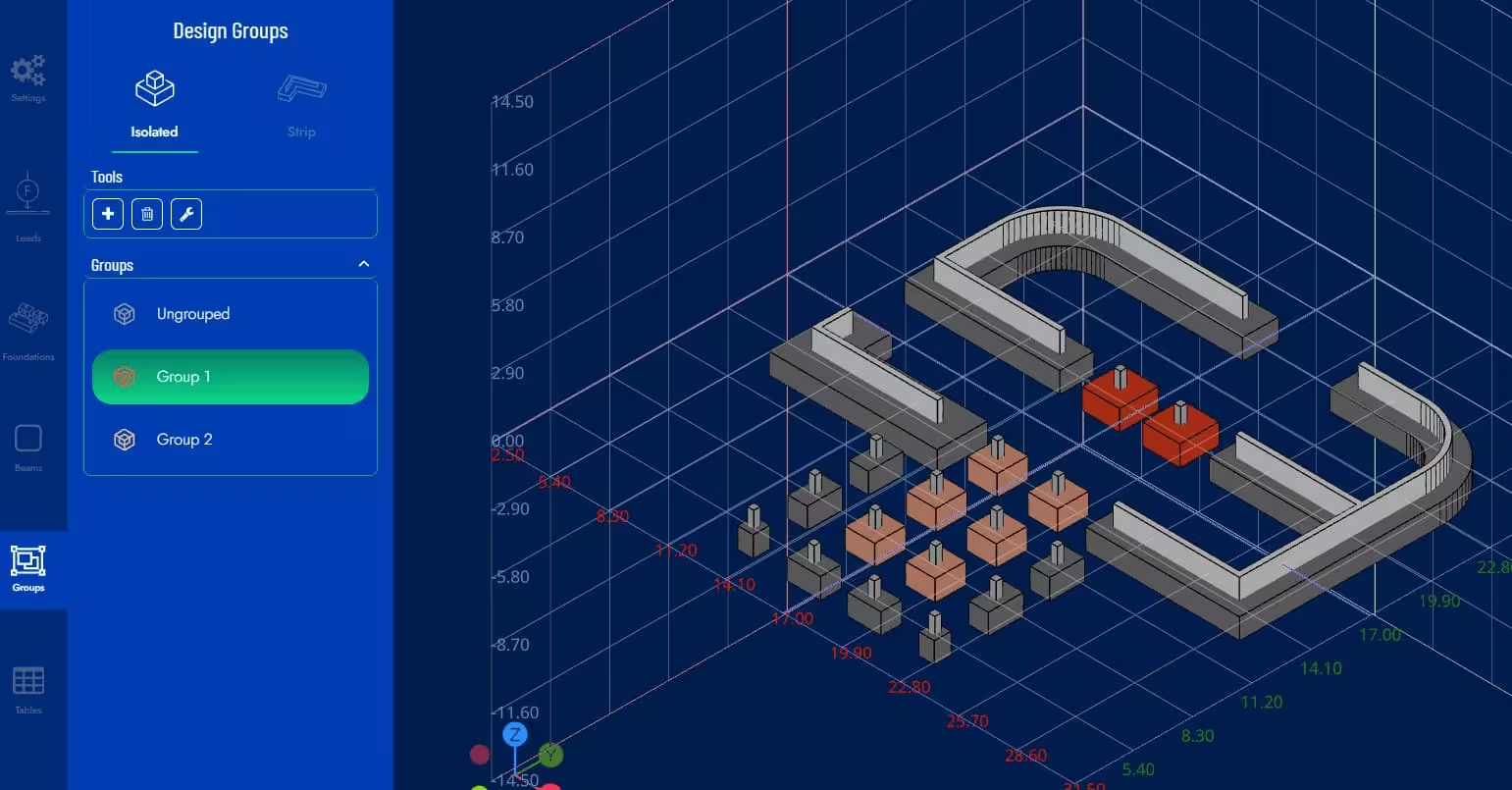
Grouping Strip Foundations
Strip foundations are made up of one or more Strip segments by definition. Using this tool, you can group Strip foundation segments to achieve a homogenized design in that group.
Press the Create button to add a new design group. Design groups are listed in the panel. Each group has a distinctive color and the Strip foundation segments that belong to it are painted in that color in the model.
Select a design group in the list then click on the segments you want to add to the group. To disaggregate a segment, click on it again.
When you select a design group, two additional buttons are also displayed in the panel, submenu tools. One of them is to delete the group and the other to redesign the segments of that group. If you do not optimize the group, they will still be designed as a group when making a general design using the Optimize All Foundations button.